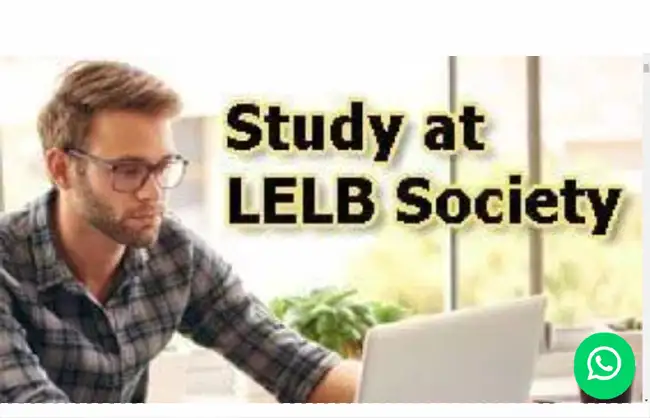Table of Contents
- Video on: add WhatsApp button to website WordPress without plugin
- Why add WhatsApp button to website WordPress without plugin?
- Never miss a message with WhatsApp chat
- How to add WhatsApp button to website wordpress without plugin?
- Customize your WhatsApp button with CSS
- Why don’t we recommend live chats?
- The disadvantages of using live chats for small businesses
- Use WhatsApp Business
Do you like to add a WhatsApp button to your WordPress website? In this article, we’ll show you how to add WhatsApp button to website WordPress without plugin. But first, let’s see why you should integrate WhatsApp into your WordPress website?
Video on: add WhatsApp button to website WordPress without plugin
Why add WhatsApp button to website WordPress without plugin?
First of all, let’s check why WhatsApp could help you a lot to interact with your visitors who could become your customers. According to solid statistics, WhatsApp is the most popular messaging app with approximately 2.5 billion users. In addition, WhatsApp owns the maximum number of downloads among the other apps like Telegram, Signal, and others.

As a result, by adding WhatsApp chat to your website, you can help and encourage your visitors to interact with you and become your potential customers. Bear in mind that by installing and using WhatsApp chat on your WordPress website, you’ll chiefly be using asynchronous communication to interact with your visitors. This is because you can basically respond to your customers’ chats at your convenience and possibly with a delay.
Never miss a message with WhatsApp chat
Because WhatsApp chat when used as a live chat button is mainly based on asynchronous communication, you will never miss a message or chat arising from server issues. After all, this is WhatsApp we are talking about! Furthermore, there are some cool features available to WhatsApp Business users that we’re going to discuss at the end of this article.
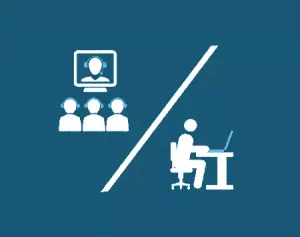
WordPress has recently included the WhatsApp icon to its Social Icons block or widget. To our astonishment, WhatsApp was not included in the WordPress list of supported icons before. Now, you don’t need to install any WordPress plugin to add WhatsApp chat to your website.
As you might know, installing too many WordPress plugins is never a good idea because there might be conflict between them, and a great number of plugins can have a negative impact on your website performance. Fortunately, on WordPress, you can enhance the functionality of your website without installing so many plugins if you know what is happening under the hood.
How to add WhatsApp button to website wordpress without plugin?

But now, you just need to go through the steps below to add WhatsApp button to website WordPress without plugin:
- Login to your WordPress website as the admin and go to your dashboard area.
- Navigate to Appearance, and then select Widgets.
- Choose a widget location that is visible in all pages and posts. For this reason, we’ve chosen Footer Bar on our WordPress theme, which is GeneratePress.
- In the selected widget location, click on the + icon to add a new block.
- In the search box on top of the available widgets, search for and select Social Icons.
- Click on the + icon to add your favorite icons, which is WhatsApp for this particular purpose.
- For the second time, you’ll see a search box where you need to type and locate WhatsApp.
- Do not add any other button because this block or widget will be displayed in a fixed position on all of the pages of your website as a live chat system.
- Click on the WhatsApp icon and enter the following address in the space provided: https://api.whatsapp.com/send?phone=(your mobile phone number used on your WhatsApp account).
- The value after = in the Enter Address box should look like this: 989127969274. In this value, 98 is the country code of Iran as we currently live in Iran. Remember you must not use any space or hyphen in your mobile phone number.
- Then you need to customize your WhatsApp button to make it display nicely on all pages. To do that, you should first select the WhatsApp button on the Widgets page, and from the right side pane that shows the settings of this widget, click on Advanced options. After that, to target your WhatsApp button with CSS, in the Additional CSS Classes field, name your WhatsApp button as, e.g. whatsapp.
- In the next stage, go to Appearance and select Customize to enter the Customizer area. Then, at the very bottom of Customizer, select Additional CSS. Finally add the following CSS code to your Additional CSS area.
Customize your WhatsApp button with CSS
.whatsapp{position:fixed;bottom:5px;right:7px}The above CSS code will make your WhatsApp chat button appear in a fixed position on each page like any other standard live chat icon.
Why don’t we recommend live chats?
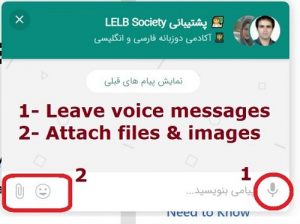
Live chats can or cannot help grow your online business. This actually works like a double-edged sword. If you run a large business, you probably need to use live chat on your website to build a sense of trust and social presence in your visitors. However, if you’re running a small or startup business, using WhatsApp chat would seem to be a better choice to make.
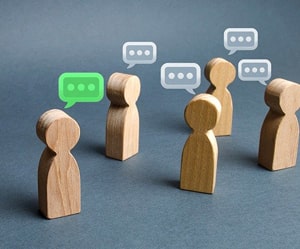
The disadvantages of using live chats for small businesses
The following are some of the disadvantages of using live chat systems on your WordPress website if you’re running a small business:
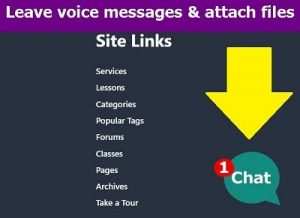
- You will probably need to download and install more WordPress plugins on your website, which has its own setbacks.
- Live chats tremendously increase external or third-party JavaScript load on your website, thus worsening your website performance to a very noticeable degree.
- Most live chats don’t have automatic bots to interact with your visitors without human intervention. On the other hand, your visitors prefer to interact with humans rather than robots. For this reason, you need to hire operators to communicate with your visitors from the installed live chat.
- Some live chat providers charge you so much money for the services that you might not even need.
Use WhatsApp Business
Did you know you could install and use WhatsApp Business instead of WhatsApp Messenger to interact with your visitors more effectively? WhatsApp Business is perfect for your small business because of the following reasons:
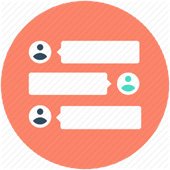
- WhatsApp Business includes all the features available in WhatsApp Messenger.
- It’s a free application that can easily be installed and used on iPhone and Android devices.
- You can showcase your services or products by creating a business profile that includes your business catalogs and your contact information.
- You can easily organize and arrange all your chats and messages through Labels on WhatsApp Business.
- You can professionally respond to your visitors or customers’ questions, requests or orders with great messaging tools on WhatsApp Business, for example, automatic responses, interactive messages, chatbots, multilingual support, and the like.
- Like WhatsApp Messenger, with WhatsApp Business, your visitors or customers can leave voice messages to you instead of texting you, which is a lot easier. Note that most live chat providers do not support voice or audio commenting.